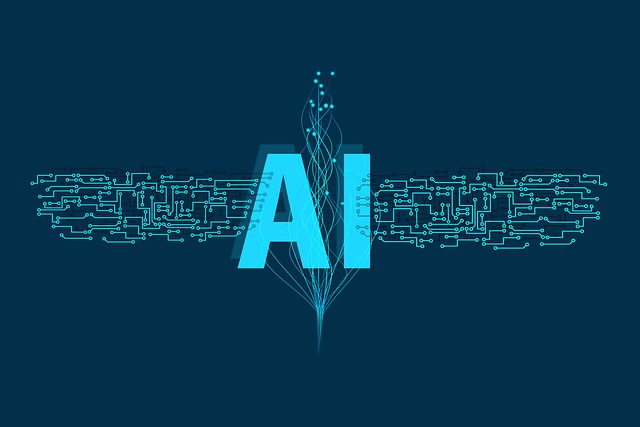As a software architect, I’m constantly on the lookout for ways to improve development efficiency and user experience. The recent introduction of .NET Smart Components by Microsoft has piqued my interest. These pre-built, AI-powered UI controls promise to streamline development and enhance user interaction within .NET applications. This eliminates the need to invest significant resources in building custom AI features from the ground up, freeing up valuable time and expertise for focusing on core functionalities.
The Challenge of Integrating AI Features
Adding AI features to existing software can be a daunting task. Developers often find themselves spending weeks redesigning user experiences or diving into the complexities of machine learning and natural language processing. But what if there was a simpler way?
What Are .NET Smart Components?
- .NET Smart Components are a set of prebuilt, end-to-end AI features that you can seamlessly integrate into your existing .NET applications.
- These components are initially available for Blazor, MVC, and Razor Pages with .NET 6 and later.
Features at a Glance
- Smart Paste: Ever wished your users could fill out forms automatically using data from their clipboard? Smart Paste does just that. With a single click, users can add data from external sources without retyping.
- Smart TextArea: An intelligent upgrade to the traditional textarea, Smart TextArea autocompletes whole sentences based on your preferred tone, policies, and URLs. Say goodbye to remembering URLs!
- Smart ComboBox: Enhance the traditional combobox by providing suggestions based on semantic matching. Users will find what they’re looking for faster.
Look at this video on YouTube showing all the features of it.
How to try .Net Smart Components
Microsoft provides a robust sample app repository on GitHub to help developers explore the capabilities of .NET Smart Components. Visit the official blog post for more details and watch Steve Sanderson demonstrate the .NET Smart Components in action. Here’s a quick guide on getting started:
Prerequisites: Ensure you have a recent version of the .NET SDK installed on your development machine. This can be downloaded from the official Microsoft website.
Clone the Sample Repository: Use Git to clone the .NET Smart Components sample repository from GitHub.
Configure for Specific Features (Optional): Some components, like Smart Paste and Smart TextArea, leverage Azure OpenAI services. If you plan to use these features, you’ll need to deploy an Azure OpenAI backend and update the
RepoSharedConfig.jsonfile at the root of the solution with your specific API key, deployment name, and endpoint URL.Run the Samples: Navigate to the desired sample folder (e.g., samples/ExampleBlazorApp) within the repository and use the command dotnet run to launch the application locally.
Adding to Existing Apps: Once you’ve explored the samples and identified relevant components, the process of integrating them into your existing .NET application involves referencing the appropriate NuGet packages and incorporating the controls into your UI code. The official documentation provides detailed guidance on this process.
Why This Matters for Developers?
.NET Smart Components are a win-win for developers and users alike. Devs can leverage the power of AI without extensive coding or ML knowledge. This translates to faster development times and the ability to focus on core functionalities. Users benefit from a more intuitive and productive experience, with features that anticipate their needs and streamline workflows.
While .NET Smart Components are still in their early stages, they represent a significant step forward in democratizing AI for developers. It’s exciting to see how this technology evolves and what new functionalities it unlocks in the future of .NET applications.
Stay tuned for future updates! In the meantime, if you’re a .NET developer, I highly recommend checking out the official documentation and getting your hands dirty with .NET Smart Components.